Upgrade
Regular updates of a control panel ensure its correct operation. They include:
- new functionality;
- improvements;
- bug fixes.
The control panel can be updated automatically (by default) or manually.
This article describes how to update a control panel.
Automatic upgrade
The automatic update option allows updating the software programs according to the schedule. The task start time in the cron scheduler is randomly generated.
Log in to the control panel as root and navigate to Settings → System settings.
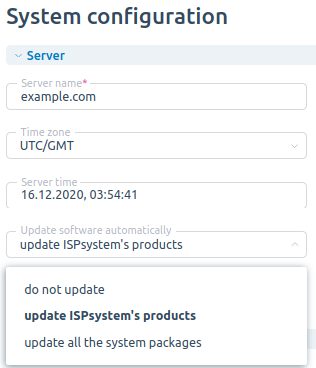
- Update software automatically:
- Do not update - disable automatic updates for this control panel;
- Update ISPmanager products - update automatically ISPmanager software products. The system updates only the packages installed from the ISPmanager repository. The packages from third-party repositories won't be updated;
- Update all the system packages - update automatically all packages of the operating system.
Manual upgrade
Execute the following command in the console:
/usr/local/mgr5/sbin/pkgupgrade.sh coremanagerUpdating to ISPmanager 6
To upgrade ISPmanager 5 to ISPmanager 6:
- Purchase a license for ISPmanager 6.
- If licenses for ISPmanager 5 and ISPmanager 6 have the same IP address:
- Delete the license for ISPmanager 5:
rm /usr/local/mgr5/etc/ispmgr.lic -rf - Activate the license for ISPmanager 6 license with the key:
/usr/local/mgr5/sbin/licctl fetch ispmgr <key>Comments to the command
- Delete the license for ISPmanager 5:
- Update the control panel manually or in the Help → About program section. If your control panel version is lower than 5.295, you need to upgrade twice: first to the latest version of ISPmanager 5, and then to ISPmanager 6.
- Check the license information:
/usr/local/mgr5/sbin/licctl info ispmgr
/usr/local/mgr5/sbin/pkgupgrade.sh coremanagerExample of reply
Reading package lists...
W: GPG error: http://dl.google.com/linux/mod-pagespeed/deb stable Release: The following signatures couldn't be verified because the public key is not available: NO_PUBKEY 1234567890ABCDEF
E: The repository 'http://dl.google.com/linux/mod-pagespeed/deb stable Release' is not signed.If you are using the ISPmanager 6 license and the control panel is blocked, you can update ISPmanager via the console. To do this:
- Connect to the server with ISPmanager via SSH.
- Download the script for updating:
wget http://download.ispmanager.com/upgrade.ispmgr5.sh - Run the script:
sh upgrade.ispmgr5.sh
Repositories
Every version has a separate repository which name matches the version name. Also, there are beta5 and stable5 repositories with all the versions of a software product. The repository defines a version the control panel can be updated to. "stable5" includes the stable and time-proved version of a software product. "beta5" includes the version that is still being tested. You can select a repository during the installation process.Switch from "stable5" to "beta5":
echo 'beta' > /usr/local/mgr5/etc/repo.version
/usr/local/mgr5/sbin/licctl fetch ispmgrMore information on how to change the repository from "beta5" to "stable5" please refer to the article Change the repository from beta to stable.